Discover how to do keyword research for SEO by watching our video. I will cover how to find the top search engine optimization keywords for your business with keyword research. This is a strategy that I have used for my own business to uncover content ideas, keyword ideas, and learn ideas for growing my business through organic search. There are many different keyword research strategies, so this is just one way to find keywords, categories, and ways to grow your website.
SEO Keyword Research Surfside PPC Article: https://surfsideppc.com/seo-keyword-research/
The first thing I do is open the Google Keyword Planner and I will also use UberSuggest as well. In addition, I open Google Drive and specifically Google Sheets because I will be using that to find my top keywords.
Google Keyword Planner: https://ads.google.com/home/tools/keyword-planner/
Google Drive: https://www.google.com/drive/
UberSuggest: https://neilpatel.com/ubersuggest/
In the Google Keyword Planner through Google Ads, you want to start by entering your top keywords to find the most relevant keywords for your business. You can create filters to make sure you only see the top keywords by average monthly searches and the most relevant and targeted search engine keywords for your business.
Next, you can Download Keyword Ideas at the top to get a CSV file of the keywords that people use most when they are looking for products and services that you sell. After that, you can go back to the Keyword Planner and enter some competitor websites. If you do not know your competitors, search your top keywords in Google and find the most relevant competitors with niche websites that are similar to yours. Perform the search for their entire website, download keyword ideas again, and build a spreadsheet of keywords and average monthly search volume for each keyword.
Once you do this several times with your competitors and your top keywords, you want to have a list of organic search keywords for your SEO keyword research and their corresponding average monthly searches. You can take those two columns, copy them, and paste them into Google Sheets through Google Drive. We will be doing the rest of our Search Engine Optimization Keyword Research here.
You can use the Unique function to find unique keywords from the list and the corresponding average monthly searches. Now, you have a list of the most popular and most relevant search engine keywords for your business. From there, I generally create a content ideas list, which you can use a variety of sources to help you make.
Then, when you are creating content to rank in search engines, you can use a combination of the Google Keyword Planner and UberSuggest to find the most popular and relevant keywords for each short-tail keyword.
source
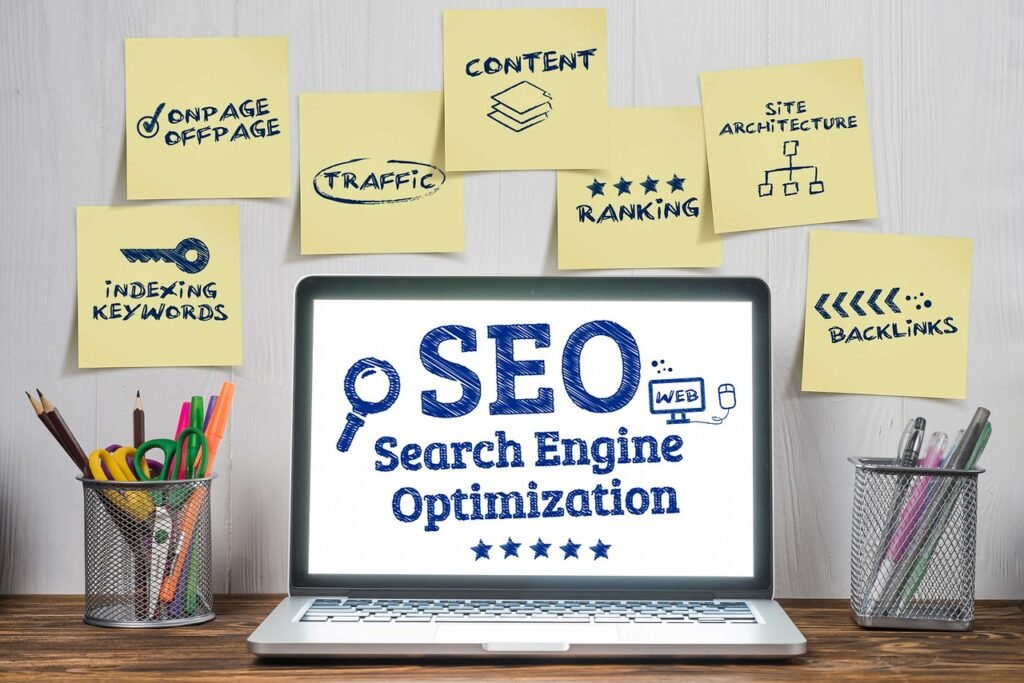
The way you explained using tools like Google Keyword Planner alongside competitor analysis was so helpful. This is exactly what I needed to refine my SEO approach — thanks for simplifying it!
Ok good to hear
your content is gold thank you !
What if I want to do a keyword research for a new brand or a local business, should i look after long tail keywords and low difficult ?
and THANK YOU.
Volumes of your videos are kinda low
Awesome tutorial 👍👌. Will this also work for a new brand website? Thank you 😊
Hi, great videos! I did the keyword search on Google AdWords first for 10 keywords, location UK and used keyword text and was able to download hundreds of keyword suggestions, then I used all the same criteria, keeping UK and adding 5 additional countries to Locations. I got 1 result! I don't have an active campaign at the moment, could that be the problem? Or is Google just not picking up results for other countries (in Asia). The keywords relate to UK English tuition so I don't think people would be searching in their local language! Also why did the original UK list not show up? Any pointers appreciated. Thank you.
Is the UI different in different countries? I am from India, I don't get an option to filter average monthly searches and when I download the CSV file, the average monthly search column shows N/A.
Finally a clear video. Thanks a lot for the upload!
Hey, thank you very much for your Videos. Just a Question: noq you have found your Content Ideas and are writing a Blog-Post About it, (f.e. "Beach Themed Decor" in Category "Beach Decor"). Are you doing then Keyword Research for this post too or are you just writing a Post? Thanks for your Reply!
This channel is AMAZING….thank you so much for your videos…real lifesavers.
Sorry, link building period is what I mean. The pros and cons maybe? Thank you
Hi, are you going to do any videos on "backlinks"? Or have you already, I just don't see it? Please keep up what you're doing as you really are doing a great job!
Thanks for this. I have a hard time understanding all the google tools. BTW, in Excel, you can use CTRL+ an arrow key in the direction you want to move and it will go until the end of whatever, like a block of numbers or top row. Quicker than scrolling, but not sure if that works in Sheets or not.
I don't see the average monthly searches filter option. It doesn't show up as an option. Do you know why that is?
I've learned quite a bit from this video. Thank you!
LOVE ITTT!!
Please keep your videos going. You're doing an amazing job! Thank you very much, as I find all the videos you do very useful.
Please increase the output of volume, thanks for the video.
wow man I thought you only gonna teach about PPC….thanks ton